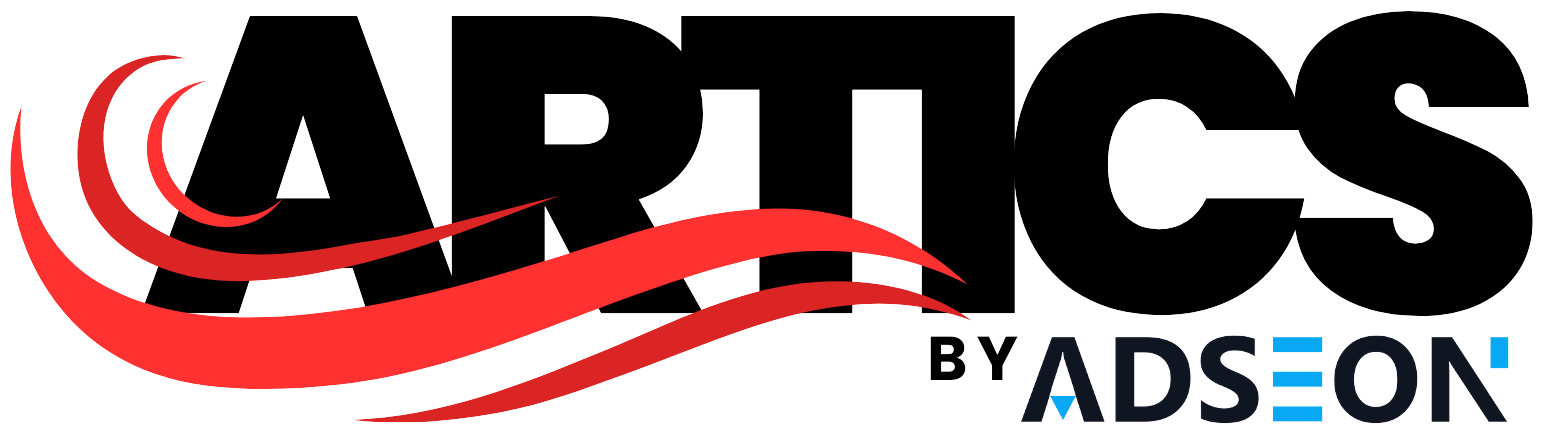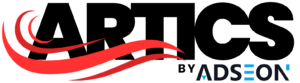Staying updated with live exchange rates is crucial for traders, developers, and finance businesses. With tools like the Exchange Rate Widget from Fxpricing, you can access real-time currency data right on your Android device. In this guide, we’ll walk you through the steps to install and set up this widget, ensuring you’re always equipped with the latest financial information.
Why Use an Exchange Rate Widget?
An Exchange Rate Widget is more than just a tool for showing currency values. Here’s why it’s essential:
- Real-Time Data: Get live updates on forex, stock markets, and cryptocurrency rates.
- Convenience: Access critical financial information without opening multiple apps.
- Customization: Tailor the widget to display specific currencies or market data.
- Accessibility: Ideal for brokers, developers, and finance professionals needing instant insights.
With Fxpricing’s widget, you’ll enjoy seamless integration and a user-friendly interface, making it a top choice for both experts and beginners.
Features of Fxpricing’s Exchange Rate Widget
Fxpricing.com offers a comprehensive widget with:
- Real-Time Forex Rates: Updates for over 180 currencies.
- Historical Data Access: Insights from over 30 years of exchange rate history.
- Multiple APIs: Forex rates API, stock market API, and cryptocurrency rates API.
- Customizable Display: Choose which data points to show.
- Cross-Platform Support: Works seamlessly on Android devices.
Step-by-Step Guide to Installing the Widget
1. Download the Fxpricing App
Before setting up the widget, you’ll need the Fxpricing app installed on your Android device. Follow these steps:
- Open the Google Play Store.
- Search for Fxpricing.
- Tap “Install” and wait for the download to complete.
2. Open and Log In
Once installed:
- Launch the Fxpricing app.
- Log in with your credentials or sign up if you’re new to Fxpricing.
3. Enable the Widget
To activate the widget:
- Go to your device’s home screen.
- Long press on an empty space until the “Widgets” menu appears.
- Search for “Fxpricing Exchange Rate Widget”.
- Drag the widget to your desired location on the home screen.
4. Customize the Widget
- Tap on the widget to open settings.
- Select the currencies or data points you want displayed.
- Adjust the refresh rate for real-time updates.
- Save your settings.
5. Test the Widget
Check that the widget is updating correctly by:
- Comparing rates with the Fxpricing app.
- Ensuring the refresh rate matches your preferences.
Tips for Using the Widget Effectively
- Set Alerts: Enable notifications for significant market changes.
- Use Historical Data: Gain insights into trends by accessing past exchange rates.
- Integrate APIs: Developers can link the widget with their apps using Fxpricing’s APIs.
- Regular Updates: Keep the app updated for new features and better performance.
Common Issues and Fixes
Issue: Widget Not Updating
- Fix: Check your internet connection and refresh the widget manually.
Issue: Wrong Currency Displayed
- Fix: Open widget settings and select the correct currency pair.
Issue: Widget Not Appearing
- Fix: Reinstall the Fxpricing app and restart your device.
Benefits for Target Users
For Developers
- Simplify app integration with Fxpricing’s robust APIs.
- Provide end-users with live financial data.
For Trading Platforms
- Enhance user experience with accurate exchange rates.
- Build trust by delivering reliable financial insights.
For Finance Businesses
- Improve decision-making with real-time market data.
- Increase operational efficiency by automating rate tracking.
Conclusion:
Following this guide, you can install and customize the Exchange Rate Widget from Fxpricing on your Android device. Whether you’re a developer, trader, or financial analyst, this tool offers unmatched convenience and reliability for staying ahead in the financial market.
FAQs
1. What is an Exchange Rate Widget?
An Exchange Rate Widget displays live currency rates on your device’s home screen, allowing you to track financial markets in real-time.
2. Is the Fxpricing Widget Free?
Yes, Fxpricing offers a free version with limited features. Premium plans start at $10/month.
3. Can I Use the Widget Offline?
No, the widget requires an active internet connection for real-time updates.
4. How Accurate Is the Data?
Fxpricing sources data from leading financial institutions and exchanges, ensuring high accuracy.
5. Can I Integrate the Widget with My App?
Yes, Fxpricing provides APIs for seamless integration with your apps.